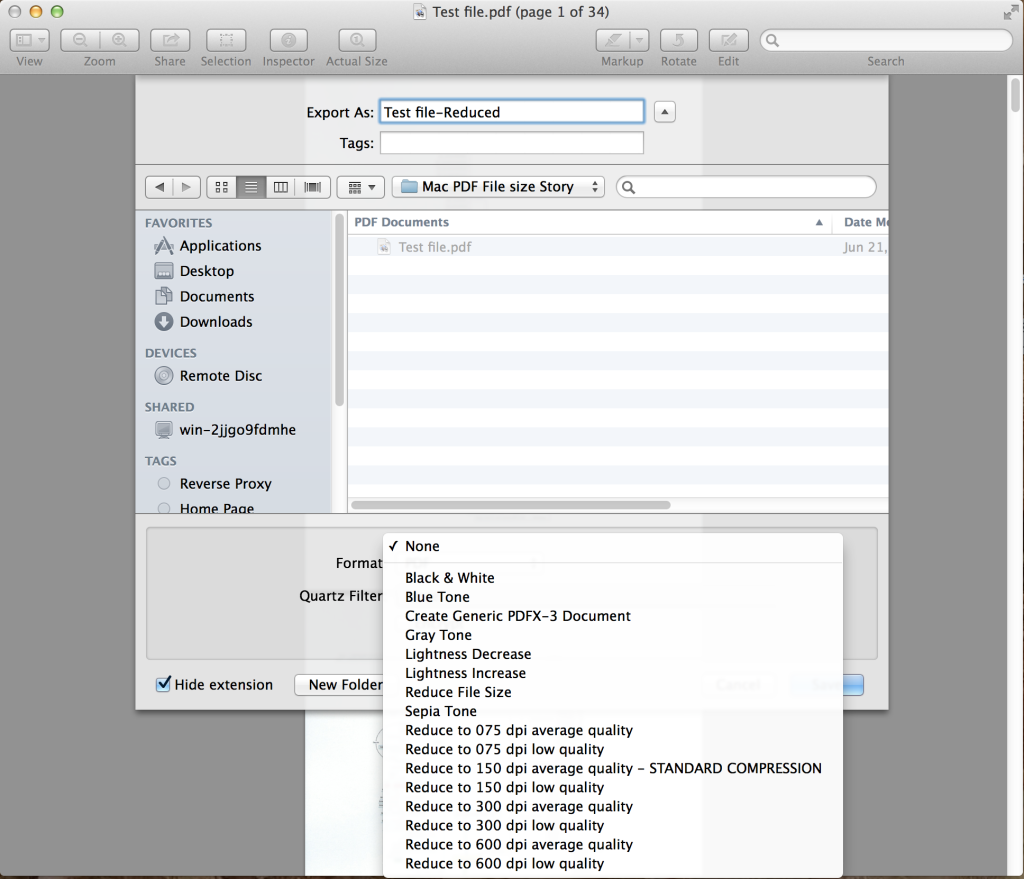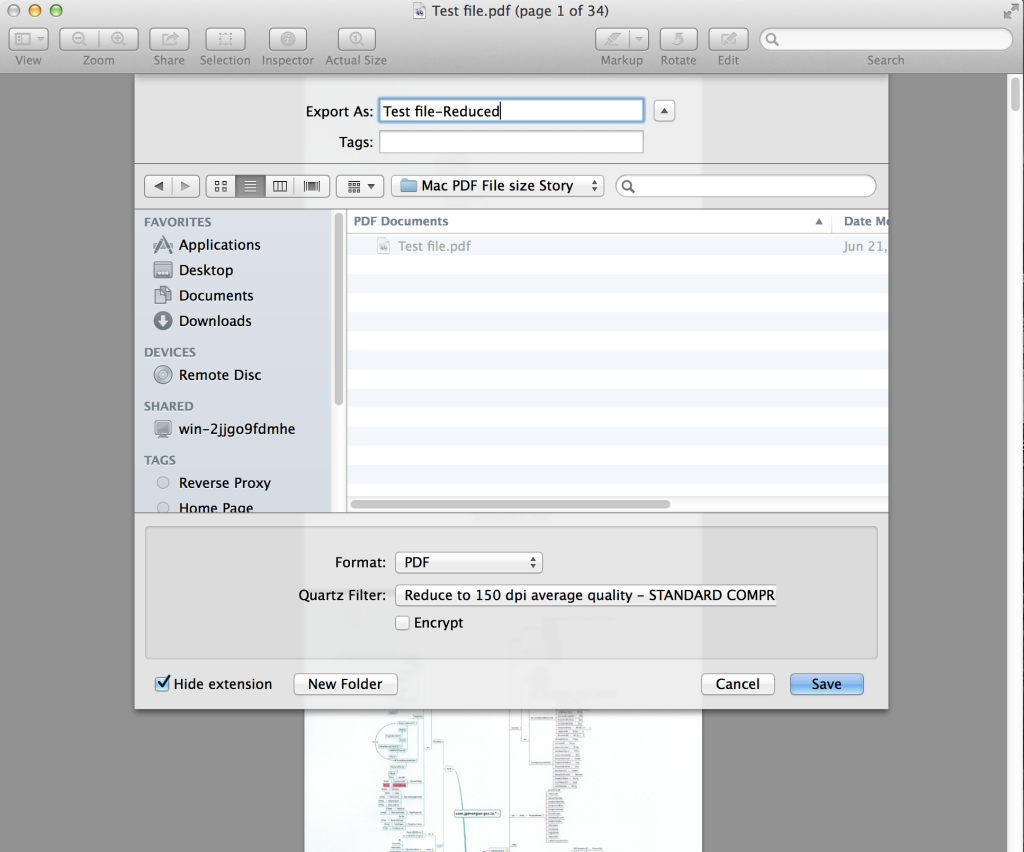Problem: Reducing PDF file size on Mac
I scanned some of my personal documents in PDF format on Mac. The files were big sized for any email attachment and so I started looking for some application or free solution to reduce these PDF documents. The first solution that was readily available on my Macbook was to use Preview.
You can open a PDF document in preview mode and then select File–>Export. In export dialog select Reduce File Size for Quartz Filter and click save. A PDF file will be created by the specified name in export dialog with a minimal file size. However the export is not good for use as it substantially reduce the resolution and hence was not a good solution.
Then I stumbled across another simple and free solution by Jerome Colas. You need to download the below given filters and copy it to the appropriate location as per your OS.
https://github.com/joshcarr/Apple-Quartz-Filters
Copy filters to below given location
- If you are running Lion or Mountain Lion (OS X 10.7.x or 10.8.x) then you should put the downloaded filters in “Macintosh HD/Library/PDF Services”. This folder should already exist and contain files.
- If you are running an earlier version of OS X (10.6.x or earlier), then you should put the downloaded filters in “Macintosh HD/Library/Filters”.
How to use these filters
- Open a PDF file using Apple’s Preview app,
- Choose Export (or Save As if you have on older version of Mac OS X) in the File menu,
- Choose PDF as a format
- In the “Quartz Filter” drop-down menu, choose a filter “Reduce to xxx dpi yyy quality”; “Reduce to 150 dpi average quality – STANDARD COMPRESSION” is a good trade-off between quality and file size
Screenshots are given below
Actual File Size
Here is how it works:
-
- These are Quartz filters made with Apple Colorsinc Utility.
- They do two things:
- Down sample images contained in a PDF to a target density such as 150 dpi,
- Enable JPEG compression for those images with a low or medium setting.
- It works with most of the PDF files however their are exceptions. The details are given below: –
-
- It will generally work very well on unoptimized files such as scans made with the OS X scanning utility or PDFs produced via OS X printing dialog.
-
- It will not further compress well-optimized (compressed) files and might create bigger files than the originals,
- For some files it will create larger files than the originals. This can happen in particular when a PDF file contains other optimizations than image compression. There also seems to be a bug (reported to Apple) where in certain circumstances images in the target PDF are not JPEG compressed.
-